The bane of an abrupt ‘toner low’ message can be quite frustrating, especially when you’re in the middle of printing important documents. Knowing how to reset a toner cartridge can be a lifesaver in such situations.
This comprehensive guide aims to provide you with step-by-step toner cartridge reset instructions and handy tips to ensure your printer is back in action in no time.
Why Resetting Toner Cartridges is Necessary
Resetting a toner cartridge is not just about bypassing an error message; it’s about harnessing the full potential of your cartridge.
This practice is a toner cartridge reset solution that contributes to cost-saving as it extends the life of the cartridge. Moreover, it’s a nod towards environmental responsibility since reusing cartridges reduces e-waste.
Types of Toner Cartridges
Understanding the different types of toner cartridges is pivotal as it informs your choices and preparations for the toner cartridge reset procedure.
The type of cartridge you use can impact the reset process, cost, print quality, and environmental footprint. Here’s a breakdown of the various types of toner cartridges available in the market:
Original Equipment Manufacturer (OEM) Cartridges

OEM cartridges are produced by the same company that manufactured your printer. They are designed to deliver superior print quality and reliability.
However, they come with a higher price tag compared to other types of cartridges. The printer toner reset procedure for OEM cartridges is typically straightforward, provided by the manufacturer.
Compatible Cartridges
Compatible or generic cartridges are produced by third-party manufacturers and are designed to be compatible with a variety of printer models.
They are a cost-effective alternative to OEM cartridges while still offering decent print quality. The resetting toner cartridge steps for compatible cartridges may vary, and it’s advisable to follow the instructions provided by the third-party manufacturer.
Remanufactured Cartridges
Remanufactured cartridges are used OEM or compatible cartridges that have been cleaned, refilled, and tested for quality by third-party companies. They are an eco-friendly option as they contribute to reducing electronic waste.
The toner cartridge reset tutorial for remanufactured cartridges can be a bit more complex, and might require additional steps or tools, like a replacement chip.
Each type of toner cartridge comes with its own set of advantages and drawbacks. Your choice will depend on your printing needs, budget, and willingness to either spend extra for top-notch quality or save money with the alternatives.
Knowing the type of your cartridge is the first step towards a successful toner cartridge reset solution.
Tools and Supplies You’ll Need
Resetting a toner requires some basic tools and supplies. This preparation ensures a seamless process and guards against potential mishaps. Here’s a list of essential items you’ll need for a successful toner cartridge reset procedure:
Protective Gloves
Toner powder can be messy and may stain your hands. Wearing a pair of protective gloves will keep your hands clean and safeguard them from any irritants in the toner powder.
Screwdriver
A small, precision screwdriver set can be indispensable, especially if you need to disassemble parts of the toner cartridge to access the reset chip.
Replacement Chip
Some toner cartridges require a new chip to reset the toner level. Ensure you have a compatible replacement chip for your specific cartridge model.
Soft, Lint-free Cloth
A soft, lint-free cloth is ideal for wiping away any dust or excess toner from the cartridge and the surrounding areas.
Toner Refill Kit (if refilling)

If your cartridge also needs a refill, a toner refill kit that is compatible with your cartridge model is essential. These kits usually come with toner powder, a funnel cap, and instructions on how to refill your cartridge.
Air Duster
An air duster can help in cleaning out any residual toner or dust from the cartridge and the printer, ensuring a clean workspace for the resetting toner for the printer.
Chip Resetter (if applicable)
For some cartridge models, a chip resetter tool is required to reset the toner level. Ensure to get a resetter that’s compatible with your cartridge model.
Instruction Manual or Reset Instructions
Having the reset instructions or the printer’s instruction manual at hand can be a lifesaver. They provide the necessary steps for a successful toner cartridge reset tutorial tailored to your printer model.
Step-by-Step Guide to Resetting a Toner Cartridge
Step 1 – Prepare Your Workspace
A clean and organized workspace is paramount for resetting toner for the printer. Ensure the area is dust-free to prevent any particles from entering the cartridge or printer.
Step 2 – Remove the Toner Cartridge
Safely removing the toner cartridge from the printer is the first physical step towards resetting. Be cautious to prevent any toner spills or damage to the cartridge.
Step 3 – Locate the Reset Button or Chip
Your cartridge will either have a reset button or chip. Locating this is crucial for the toner cartridge reset tutorial as it is the gateway to resetting the toner cartridge.
Step 4 – Reset the Toner Cartridge
Follow the toner cartridge reset instructions specific to your cartridge model to reset it. Handle sensitive components with care to prevent any damage.
Step 5 – Reinstall the Cartridge
Reinstalling the toner cartridge correctly is essential. Ensure it’s aligned properly and locked in place to guarantee seamless printing operations.
Step 6 – Test the Printer
Perform a test print to ascertain that the printer toner reset procedure was successful.
Tips for Maintaining Toner Cartridges
Maintaining toner cartridges effectively can extend their life, save you money, and ensure your printer delivers high-quality prints consistently.
By adopting simple yet effective maintenance practices, you can also contribute towards reducing environmental waste. Here are some practical tips for extending the life of toner cartridges:
Proper Storage
Store your unused toner cartridges in a cool, dry place away from direct sunlight. Exposure to extreme temperatures or sunlight can degrade the quality of the toner powder and affect print quality.
Gentle Handling
Handle toner cartridges gently to prevent any damage. Avoid touching the drum or other sensitive parts of the cartridge as fingerprints can cause print quality issues.
Regular Cleaning
Keeping both your printer and toner cartridges clean is crucial for optimum performance. Use a soft, lint-free cloth to wipe away any dust or toner residue from the cartridge and the interior of the printer.
Shake It Up
If you notice streaks or faded areas on your prints, gently shaking the toner cartridge can help redistribute the toner powder evenly, improving print quality.
Avoid Cheap Refill Kits
While refilling toner cartridges can be cost-effective, opting for cheap, low-quality refill kits can compromise the performance and lifespan of your cartridges. It’s advisable to use reputable refill kits or seek professional refilling services.
Use Printer Settings Wisely
Utilize printer settings like ‘draft mode’ or ‘black and white printing’ to conserve toner. These settings are especially useful for documents where high print quality is not necessary.
Replace Toner Cartridges Timely
Don’t wait for the toner cartridge to be completely empty before replacing it. Operating on a low toner level can cause strain on the printer and affect print quality.
Avoid Unnecessary Prints
Before hitting the print button, ensure that the document is finalized to avoid wastage of toner on unnecessary prints.
By incorporating these tips into your routine, you are not only ensuring the longevity of your toner cartridges but also contributing towards a smoother printing experience and a greener planet.
Troubleshooting Common Issues
It’s not uncommon to face challenges during or after the printer cartridge reset method. Having a detailed toner cartridge troubleshooting guide can be invaluable in navigating through such issues. Here, we’ll delve into common problems you might encounter and provide solutions to get you back on track swiftly.
Clear Toner Cartridge Error
One prevalent issue is the persistent ‘toner low’ or ‘replace toner’ error messages even after a reset. To clear toner cartridge error, you may need to:
- Ensure the reset was done correctly by revisiting the toner cartridge reset instructions provided earlier in this guide.
- Check for any physical damage on the cartridge or the chip.
- If your printer has a reset button, holding it for a few seconds might clear the error.
Poor Print Quality
Post reset, if the print quality has deteriorated, it could be due to several factors:
- Ensure the toner is evenly distributed within the cartridge by gently shaking it side to side.
- Clean the corona wire and the drum unit as per the printer toner reset guide.
- Check for any residual toner on the printer pathways and clean it to prevent smudging.
Cartridge Recognition Errors
Sometimes, the printer might fail to recognize the reset cartridge. Solutions include:
- Recheck the alignment and ensure the cartridge is properly seated.
- Turn off the printer, wait for a minute, and turn it back on.
- If a replacement chip was used, ensure it’s compatible with your printer model.
Conclusion
Mastering how to reset a toner cartridge can save both money and the environment. The steps and tips provided in this toner cartridge reset tutorial are designed to equip you with the necessary knowledge to tackle toner cartridge issues confidently.
Don’t hesitate to seek professional assistance if you encounter persistent problems. Your printing journey should now be devoid of any toner-related hindrances, making the process as clear as the prints your rejuvenated cartridge will now produce!
FAQ’s
To reset a toner cartridge, locate the reset button or use software provided by the manufacturer.
Yes, you can often reset a toner cartridge without special tools using simple button sequences.
Resetting a toner cartridge allows you to extend its lifespan and maximize its usage.
Yes, the method to reset a toner cartridge varies depending on the printer and model, so consult your printer’s manual.
Reset your toner cartridge when it’s empty or when you see faded or uneven prints.
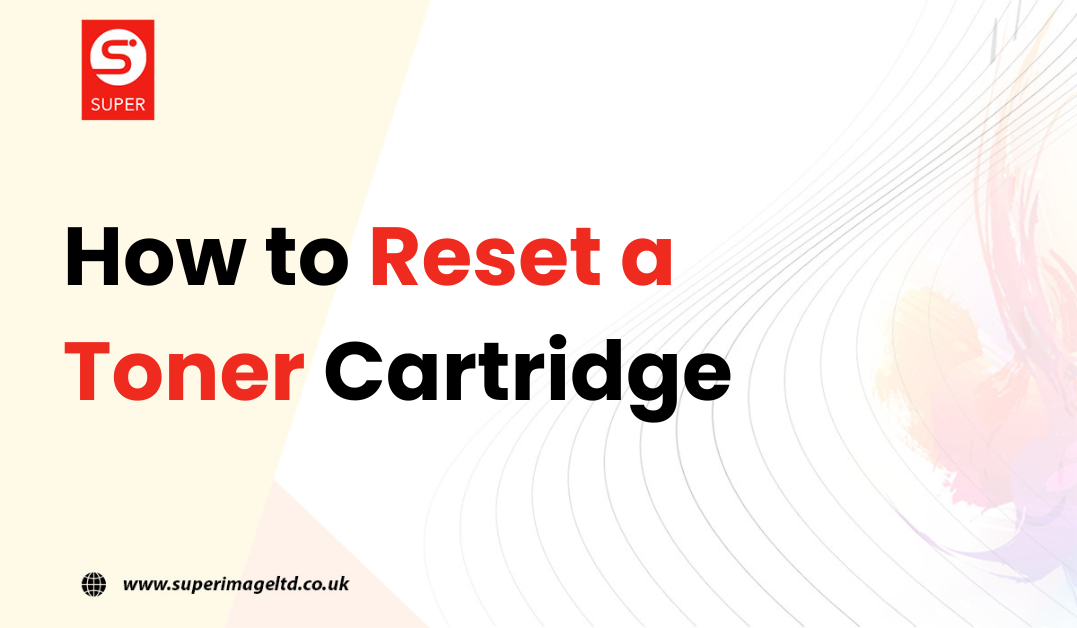
Hi my family member I want to say that this post is awesome nice written and come with approximately all significant infos I would like to peer extra posts like this
Hi i think that i saw you visited my web site thus i came to Return the favore Im attempting to find things to enhance my siteI suppose its ok to use a few of your ideas
What i do not understood is in truth how you are not actually a lot more smartlyliked than you may be now You are very intelligent You realize therefore significantly in the case of this topic produced me individually imagine it from numerous numerous angles Its like men and women dont seem to be fascinated until it is one thing to do with Woman gaga Your own stuffs nice All the time care for it up
Fantastic beat I would like to apprentice while you amend your web site how could i subscribe for a blog site The account helped me a acceptable deal I had been a little bit acquainted of this your broadcast offered bright clear concept
I was recommended this website by my cousin I am not sure whether this post is written by him as nobody else know such detailed about my trouble You are amazing Thanks
Usually I do not read article on blogs however I would like to say that this writeup very compelled me to take a look at and do so Your writing taste has been amazed me Thanks quite nice post
Nice blog here Also your site loads up fast What host are you using Can I get your affiliate link to your host I wish my web site loaded up as quickly as yours lol
you are in reality a just right webmaster The site loading velocity is incredible It seems that you are doing any unique trick In addition The contents are masterwork you have performed a wonderful task on this topic
I loved as much as youll receive carried out right here The sketch is attractive your authored material stylish nonetheless you command get bought an nervousness over that you wish be delivering the following unwell unquestionably come more formerly again as exactly the same nearly a lot often inside case you shield this hike
Usually I do not read article on blogs however I would like to say that this writeup very compelled me to take a look at and do it Your writing style has been amazed me Thank you very nice article
Excellent beat ! I would like to apprentice while you amend your site, how
can i subscribe for a blog site? The account helped me a acceptable deal.
I had been tiny bit acquainted of this your broadcast offered bright clear idea
Somebody essentially help to make significantly articles Id state This is the first time I frequented your web page and up to now I surprised with the research you made to make this actual post incredible Fantastic job
My brother suggested I might like this blog He was totally right This post actually made my day You can not imagine simply how much time I had spent for this info Thanks
obviously like your website but you need to test the spelling on quite a few of your posts Several of them are rife with spelling problems and I to find it very troublesome to inform the reality on the other hand Ill certainly come back again
My brother suggested I might like this blog He was totally right This post actually made my day You can not imagine simply how much time I had spent for this info Thanks