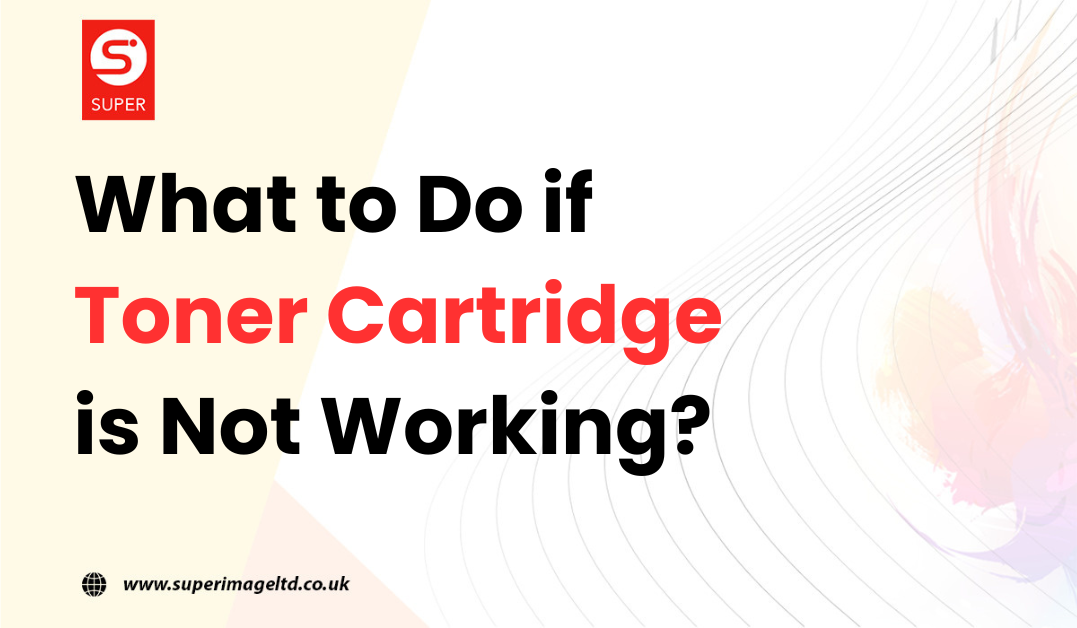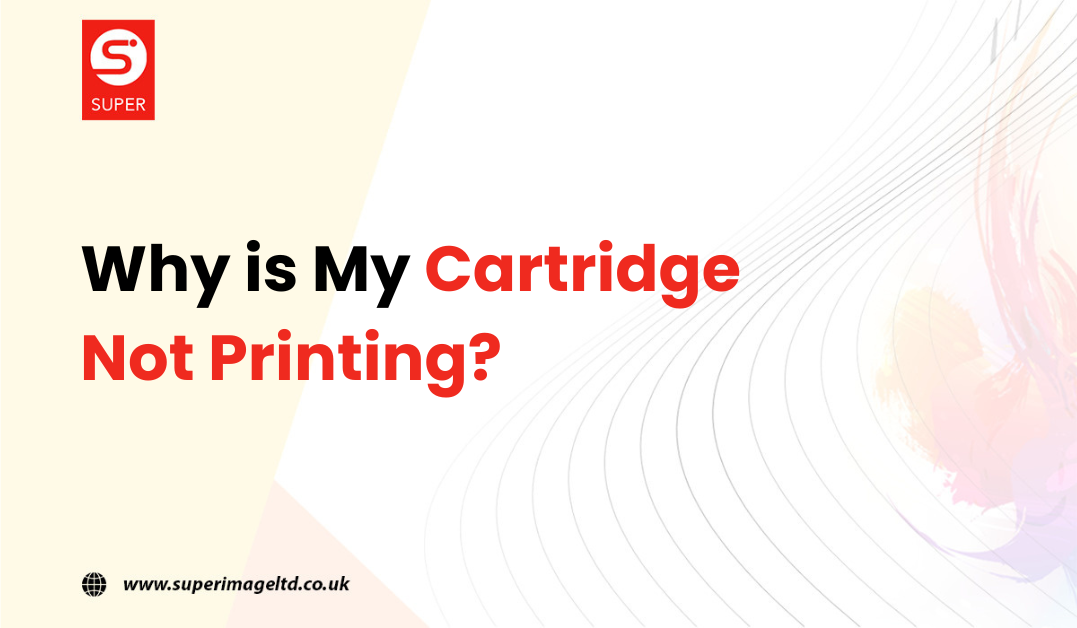As a toner cartridge accumulates wear and tear over time, eventually it may begin malfunctioning and display issues like streaking, ghosting, or failing to print entirely.
When your printer suddenly stops printing properly, you’re left wondering—what to do if the toner cartridge is not working?
Before hastily replacing the cartridge, there are often simple troubleshooting steps you can take to restore functionality.
This comprehensive guide will cover common toner cartridge problems, troubleshooting toner cartridge problems, printer compatibility factors, cartridge resetting procedures, contacting manufacturer support, and best practices for recycling spent cartridges.
Follow this toner cartridge troubleshooting guide to efficiently diagnose and resolve problems with your malfunctioning toner cartridge and resume smooth printing.
Understanding Common Toner Cartridge Issues
To zero in on appropriate solutions, you first need to understand the likely culprits behind your toner cartridge not working. Some prevalent problems include:
Unresponsive Toner Cartridge
An unresponsive cartridge fails to show readiness or activate when printing is initiated. First, check that all connections between the cartridge and printer are securely fit. Try gently reseating the cartridge and restarting the printer. Ensure printer firmware is up to date.
Toner Smudging or Streaking
Dark streaks or smudges on pages point to a toner cartridge issue. Potential causes include low toner levels, damaged rollers distributing toner unevenly, or a scratch on the cartridge drum. Try cleaning the drum and replacing any worn rollers.
Low Toner Warnings
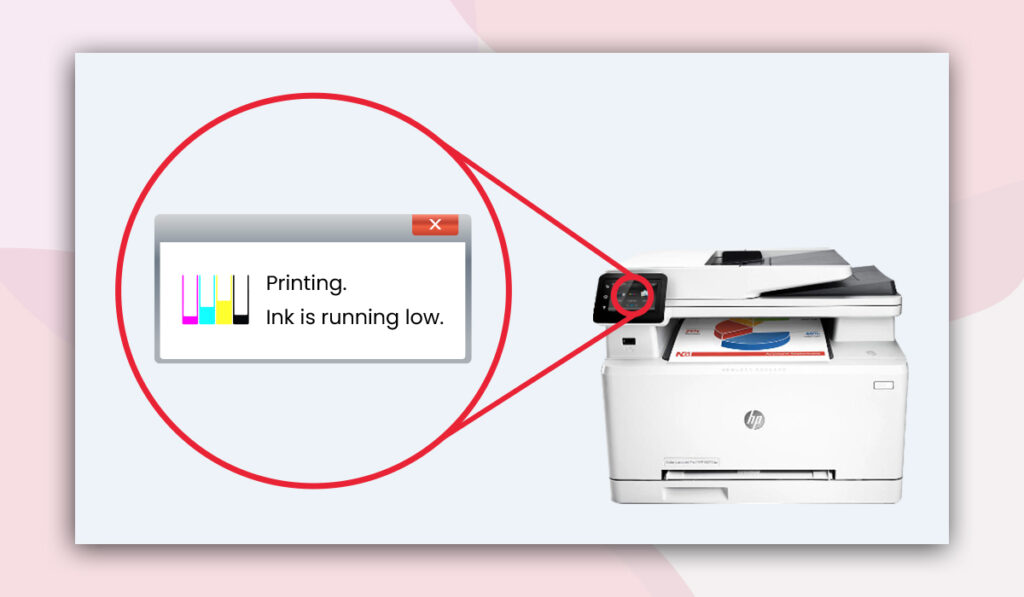
Many printers display warnings when toner runs low. This aims to prevent complete depletion which renders cartridges inoperable. Take prompt action to replace low cartridges. Refilling toner is not recommended for quality and compatibility reasons.
Pinpointing the symptom reveals where to focus troubleshooting efforts.
Troubleshooting Steps for a Faulty Toner Cartridge
If you are dealing with a malfunctioning toner cartridge, there are some basic troubleshooting steps you can take to try to restore normal operation before replacing the cartridge. Walk through these systematic steps to resolve toner cartridge issues:
Inspect for Physical Damage
Carefully examine the entire toner cartridge unit for any signs of physical damage, including cracks, chips, leaks, or broken parts and tabs. Even very minor flaws like small cracks or missing plastic bits can impair the internal mechanisms. If anything looks damaged, the cartridge needs to be replaced. Attempting to use a damaged cartridge will likely worsen issues.
Clean the Electrical Contacts
Use a cotton swab dampened with isopropyl alcohol to gently rub and clean the cartridge’s electrical contacts. The buildup of toner residue or oxidation on the contacts can lead to connectivity issues that impair communication between the cartridge and printer. Cleaning removes this buildup to restore proper contact.
Reset the Toner Cartridge
Resetting the cartridge’s internal chip can help revive unresponsive or erratic cartridges in many printer models. The reset essentially recalibrates the chip by resetting the cartridge usage page counter and any error status indicators. Refer to your printer’s user manual for cartridge reset instructions specific to your model. Resetting often eliminates electronic issues causing malfunctions.
Try these troubleshooting tips for dysfunctional toner cartridges before further complex printer diagnostics or costly cartridge replacement. The issues are often simple and mechanical.
Check Printer Compatibility
Printer compatibility issues can also be the root cause of your non-working toner cartridge. If you are dealing with a non-working toner cartridge, be sure to verify:
Verifying Toner Cartridge Compatibility
It’s critical to ensure you purchase the exact make and model of toner cartridge specifically designed for your printer. Installing a generic or incompatible third-party cartridge often generates errors or malfunctions. Consult your printer manual or manufacturer’s website for approved cartridges.
Update Printer Firmware
Outdated firmware on your printer model may no longer fully support newer cartridge models. Check if the manufacturer offers any firmware updates for your printer and install them if available. Keeping firmware up to date helps maintain optimal cartridge-printer compatibility and performance, potentially resolving toner cartridge performance problems.
Checking both the cartridge and printer software is compatible eliminates a major source of problems.
Recycling Toner Cartridges

Once your toner cartridge reaches the end of its usable lifespan, it’s important to recycle it properly rather than simply throwing it away with normal waste.
The Importance of Recycling
Toner cartridges contain several materials that can be environmentally hazardous if landfilled, including plastics, metals, and residual chemical toner. When tossed in normal rubbish bins, toner cartridges end up in landfills where their components may leach into soil and groundwater over time.
Recycling spent cartridges responsibly keeps these materials out of landfills and allows the raw plastics and metals to be recovered and repurposed, reducing waste. Most cartridge manufacturers note recycling one toner cartridge conserves approximately 2.5 pounds of plastic and metal resources.
With millions of cartridges used globally each year, proper recycling adds up to a substantial environmental benefit.
How to Recycle Toner Cartridges
There are several convenient options for responsibly recycling used toner cartridges:
- Many major retailers and online stores that sell new cartridges also provide free return and recycling programs for empty OEM cartridges. Simply package up your empty cartridges and drop them off at local participating retailers.
- Your local municipal household hazardous waste collection program may accept spent toner cartridges to include with their periodic e-waste recycling efforts. Check with your local waste authority.
- Some manufacturers such as HP and Canon offer free mail-back programs, providing prepaid shipping labels to send back your depleted OEM cartridges to their recycling facilities.
- Non-profit organizations like Planet Green also coordinate toner cartridge recycling through free mail-back envelopes or public drop-off locations.
- Local electronics and office supply recycling companies may accept toner cartridges for eco-friendly processing for a small fee.
With so many convenient recycling options for properly disposing of spent cartridges, there is no reason toner needs to end up clogging our landfills. Do your part for the environment by recycling responsibly.
Conclusion
When your printer suddenly stops printing because of apparent cartridge issues, it’s normal to wonder what to do if the toner cartridge is not working properly.
As outlined in this guide, there are practical troubleshooting steps you can take before replacing your malfunctioning or non-responsive cartridge. Methodically inspecting your cartridge, cleaning contacts, resetting the chip, verifying printer compatibility, updating firmware, and practicing preventative maintenance can often revive faulty cartridges and restore smooth printing.
By combining simple mechanical and electronic troubleshooting fixes with good printer care, you can minimize disruptive print failures arising from your cartridge malfunctioning.
FAQ’s
Start by checking if the protective tape on the cartridge is removed; it often causes malfunctions.
Reset the toner counter on your printer to ensure accurate readings and eliminate false alerts.
Clean the cartridge contacts and reinstall it; this resolves most recognition issues.
If toner is leaking, replace the cartridge immediately to avoid damage to the printer.
Store cartridges in a cool, dry place and shake them gently before use to evenly distribute the toner.